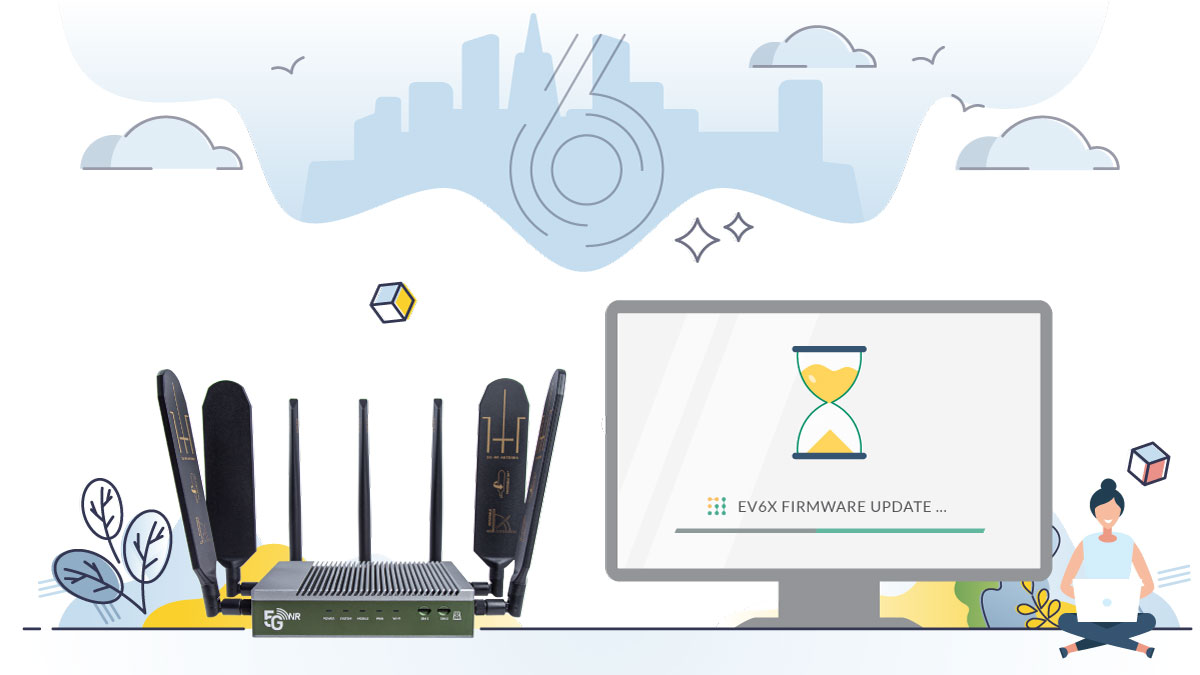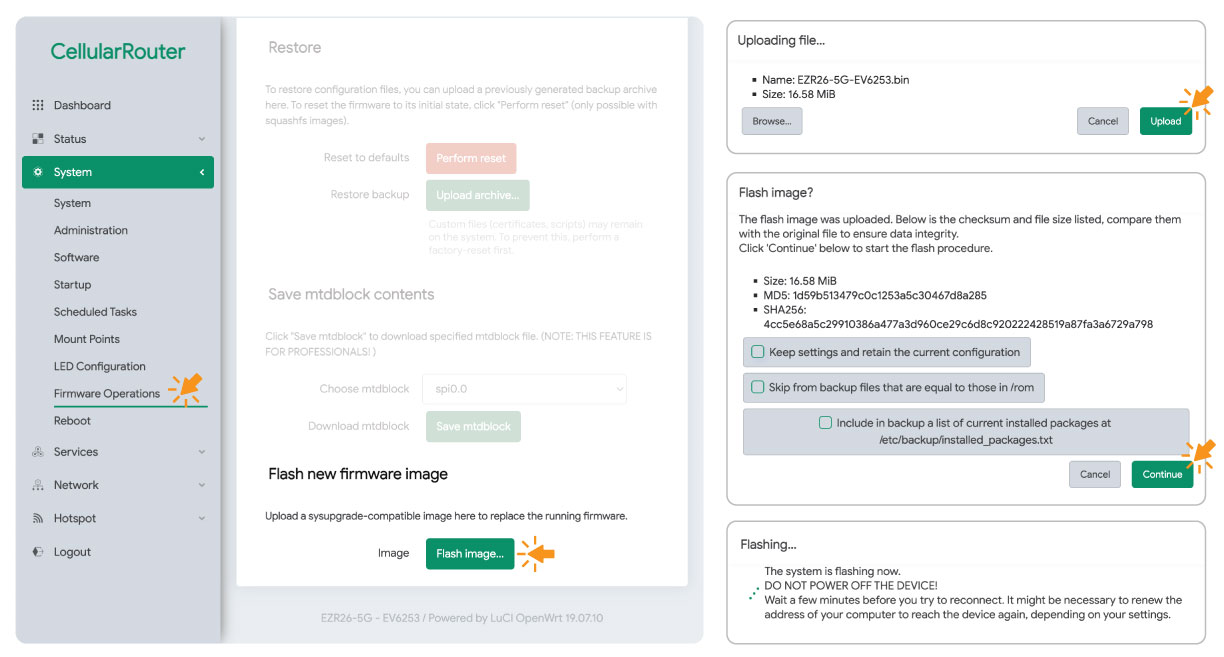Firmware Guidance
EV6X Firmware Releases and Tutorials
EV6X Series Firmware
The EV6X firmware applies to SIM card routers powered by the EZEN-6X embedded motherboard, including the EZR26 series routers.
Features by the new EzenRhyme theme, the EV6X firmware has a modern web interface and offers a user-friendly experience. It has built-in mobile modem drivers and multiple advanced networking protocols to control the 5G modem and local networks.

The free remote management tool Traversal Cloud is prebuilt in the firmware. Powered by open-source firmware, you have full root authority to access the web interface, SSH Telnet terminal, and file system.
Updated Features
- NEW: Shows mobile WiFi and LAN status at the top menu bar.
- NEW: Added online firmware upgrade feature.
- NEW: VPN tunnels for IPSec and OpenVPN were added.
- NEW: Adapted kmod plugins. Contact us for ipk files.
- FIX: Apply Mobile APN modifications.
- FIX: Allows to select multiple LAN ports.
Download EV6256 firmware for the EZR26-5G routers
EZR26-5G // MD5: f5adc29742c4b313e271def553e94a73
Legacy Versions
Updated Features
- New: EzenRhyme theme and a boundle of network tools.
Firmware Upgrade Tutorial
!IMPORTANT!
DO NOT turn off the power while flashing and resetting the firmware!
If you run a critical upgrade with a leap of several versions, please choose “Local Upgrade” below and unselect the “Keep Settings” option.
- Log in router admin. Navigate to “System > Firmware Operations” and scroll down to the last section of “Flash new firmware image.”
- Click the “Flash image…” to open a popup window.
- Tap the “Browse” button to select the pre-saved firmware file, which usually ends with *.bin. Press the “Upload” button to send the new firmware file to the router. When the orange progress bar reaches 100%, it jumps to the next step.
- Verify the firmware image size and MD5 SHA256 checksums. It will report an error when an unqualified firmware file is uploaded. There are three checkboxes below the checksums.
i. To perform a fresh installation, uncheck all of them.
ii. You can also select the first option labeled “Keep settings…” to retain previous settings. Then, press the “Continue” button to execute the firmware flashing operation. - It jumps to the “Flashing…” page, and the System indicator flashes. Wait 1–2 minutes until the system indicator stays solid white.
- If you’re connected via Wi-Fi, reconnect to the hotspot. Lastly, refresh the web admin page or visit http://192.168.20.1/ in a new browser tab.
Note:
i. Enable the “Keep settings…” checkbox will run a standard upgrade that preserves the current configurations.
ii. Disabling the “Keep settings…” checkbox is recommended when there is a large gap between firmware version numbers or when the new firmware includes significant updates.
It requires an Internet connection to download the firmware file online. Please make sure your router is connected to the Internet.
- After logging into the router, go to “System > Firmware Operations” on the leftside menu.
- Scroll down to the last section of “Online upgrade.”
- Click the button “Check for updates…”
- If a newer version is available, it will start downloading automatically, then jump to the verify page.
- Click “Proceed” to flash the latest firmware. It will keep your current settings.
- Wait for 4~5 minutes until finish the flashing job. Then, connect to the router by Wi-Fi or LAN, and re-log into the router’s IP address.
Note: If the device lacks a Hostname, Model number, or Serial Number, it will fail to download the firmware file. Please use the “Local Upgrade” option to upload firmware files manually.