Firmware Guidance
EZR3X DHCP & IP Configuration
The DHCP server is enabled on our routers. DHCP is used to dynamically assign the IP address, gateway, domain name server, and other information to the connected devices. Below are the default DHCP settings.
Router Address (Gateway): 192.168.30.1
Subnet Mask: 255.255.255.0 (24)
DHCP IP Pool: 192.168.30.100~254
DHCP Lease Time: 12 Hours
Configure DHCP on the Router
To modify the DHCP configuration, you need to log in the router admin, go to “Network / Interface” on the top menu. Click “Edit” on the row of “LAN” (local area network).
Configuration / General Setup
In the section of “Common Configuration / General Setup”, you can modify the router address, netmask, gateway address, broadcast address, and DNS servers.
| Field Name | Default Value | Description |
| IPv4 address | 192.168.30.1 | IP address that the router uses on the LAN network |
| IPv4 netmask | 255.255.255.0 | Netmask is used to define how “large” the LAN network is |
| IPv4 broadcast | N/A | Broadcast is used by DHCP clients to find and send requests to their respective servers |
DHCP Server / General Setup
Scroll down and find the section of “DHCP server / General Setup”, you can modify the DHCP IP pool and DHCP lease period.
The DHCP server can automatically configure the TCP/IP settings of connected devices and lease out an IP address from the available IP pool. To disable the DHCP server, you can select the checkbox of “Ignore interface”.
| Field Name | Default Value | Description |
| Start | 100 |
The start of DHCP IP pool. For example, if the router’s LAN IP is 192.168.30.1 and netmask is 255.255.255.0, a valid IP address should be in the range of [192.168.30.0…192.168.30.254] * 192.168.30.255 is a special unavailable address. |
| Limit | 150 |
Define the IP addresses the DHCP server can lease out. Continuing from the above example: if the start address is 192.168.30.100 and the server can lease out 150, available addresses will be from 192.168.30.100 to 192.168.30.249. |
| Lease time | 12 hours |
The duration of an IP lease. Leased out addresses will expire after the specified period and have to request a new DHCP lease. If the device stays connected, its lease will be renewed after half of the specified amount of time passes. For example, if the lease time is 12 hours, then every 6 hours the device will send a request to the DHCP server asking to renew its lease. The lease time can be set in hours (h) or minutes (m). The minimal amount of time that can be specified is 2min (2m). |
DHCP Server / Advanced Setup
Under the tab of “Advanced Settings”, you can set up more configurations on the DHCP server.
| Field Name | Default Value | Description |
| Dynamic DHCP | Enable |
Enables dynamic allocation of client addresses. If disable it, you have to input static IP address on the connected devices. |
| Force | Disable |
The DHCP force function ensures that the router will always start it’s DHCP server, even if there is another DHCP server already running in the router’s network. *** When connecting the router to another router via LAN cable, the outdoor router will turn to AP mode and obtain the IP address assigned from another router. You will be no longer able to access the EZR3X router at 192.168.30.1. |
| IPv4 Netmask | NA | Overrides the LAN netmask, thus making the DHCP server think that it’s serving a larger or smaller network than it actually is. |
| DHCP Options | NA |
For example, with ‘26,1470’ or ‘option:mtu, 1470’ you can assign an MTU value per DHCP. You can add more options by clicking the plus symbol (Services sms gateway auto reply plus symbol.PNG) located next to the field. |
DHCP Leases
To check the active DHCP clients, you need to log in the router admin, go to “Network / DHCP and DNS”, scroll down and find the section of “Active DHCP Leases”.
Static Leases
Static IP leases is used to reserve specific IP addresses to particular devices by binding them to their MAC address. It’s useful when having a stationary device connected to the network that needs to reach frequently, such as NAS, printer, camera, etc.
| Field Name | Default Value | Description |
| Hostname | NA |
A custom name that describe be linked device |
| MAC Address | NA | MAC address of the linked device |
| IPv4 Address | NA | The desirable IP address that reserved for the specified device |


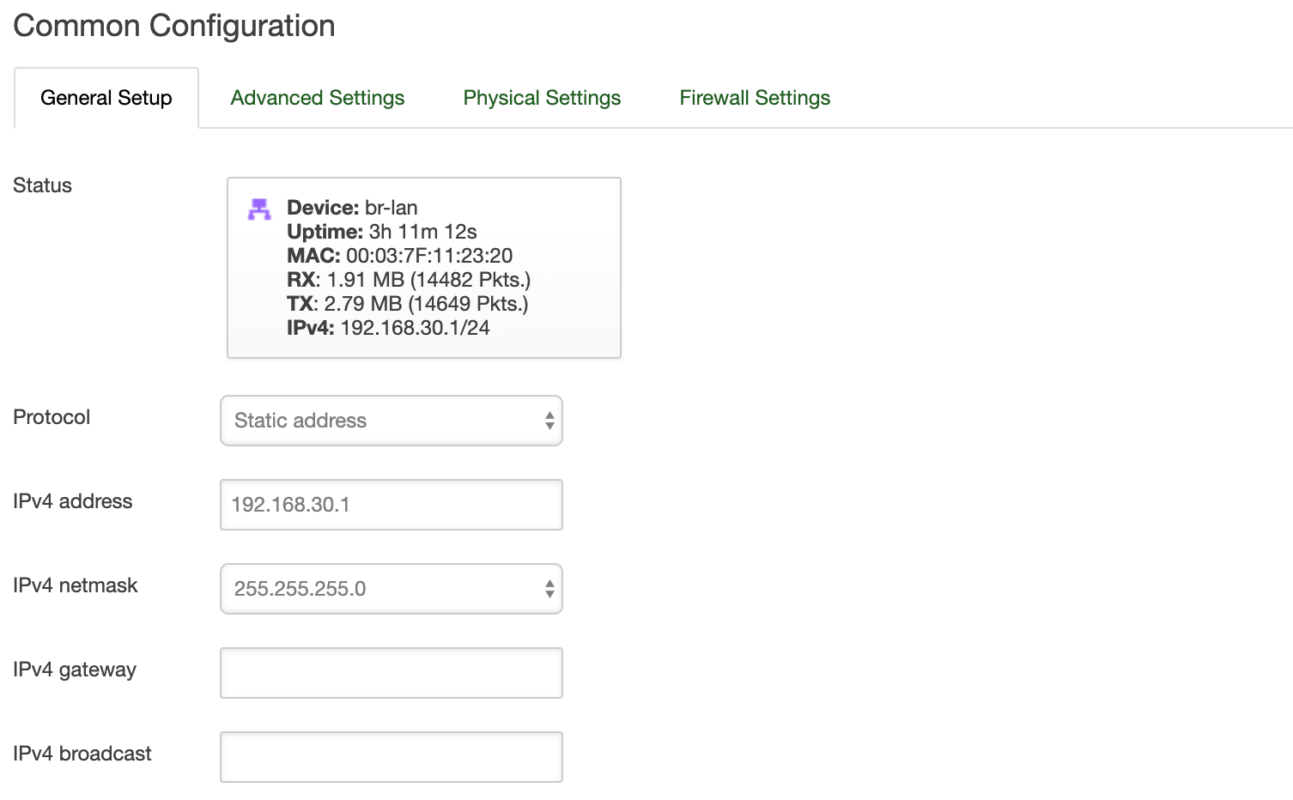
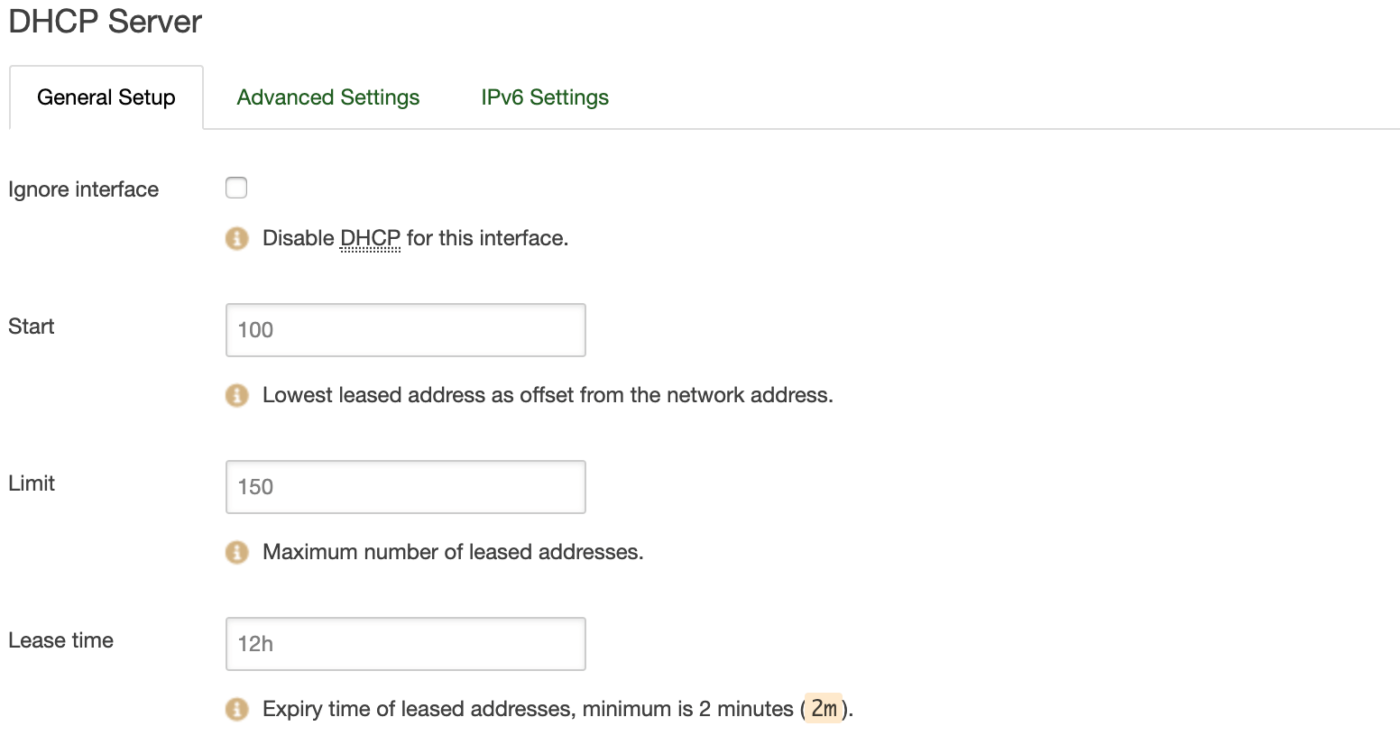
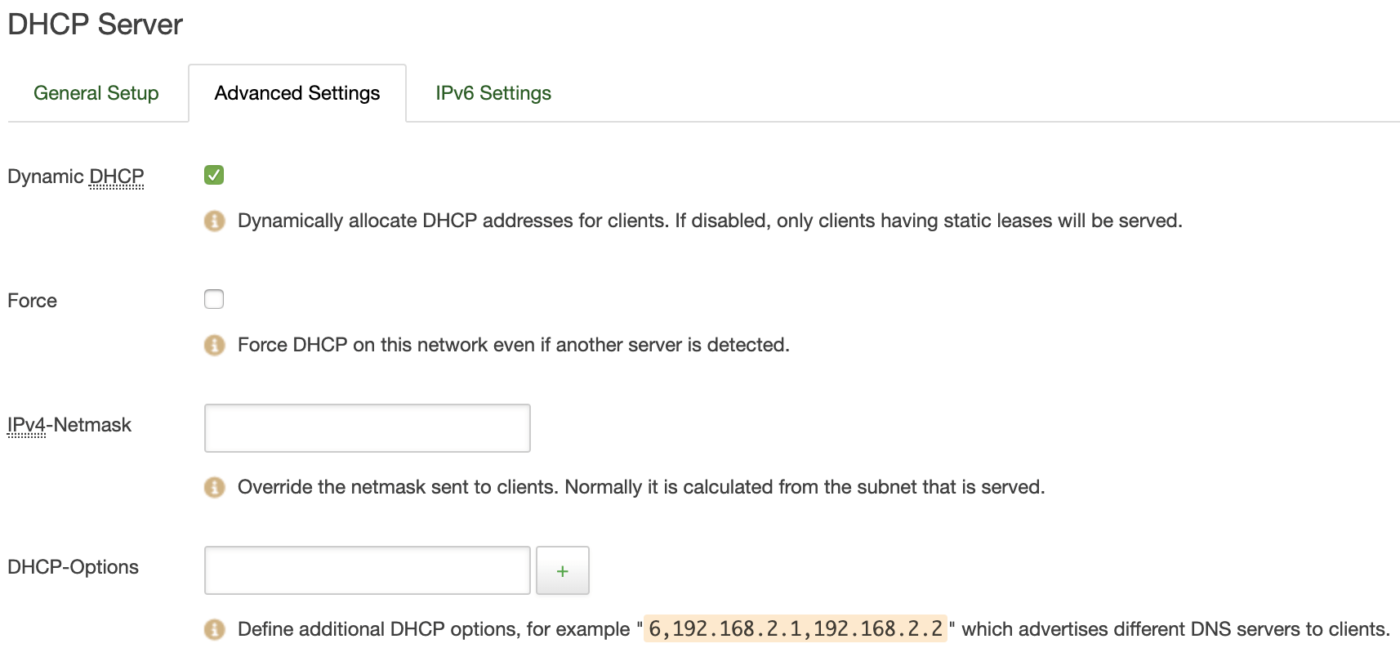

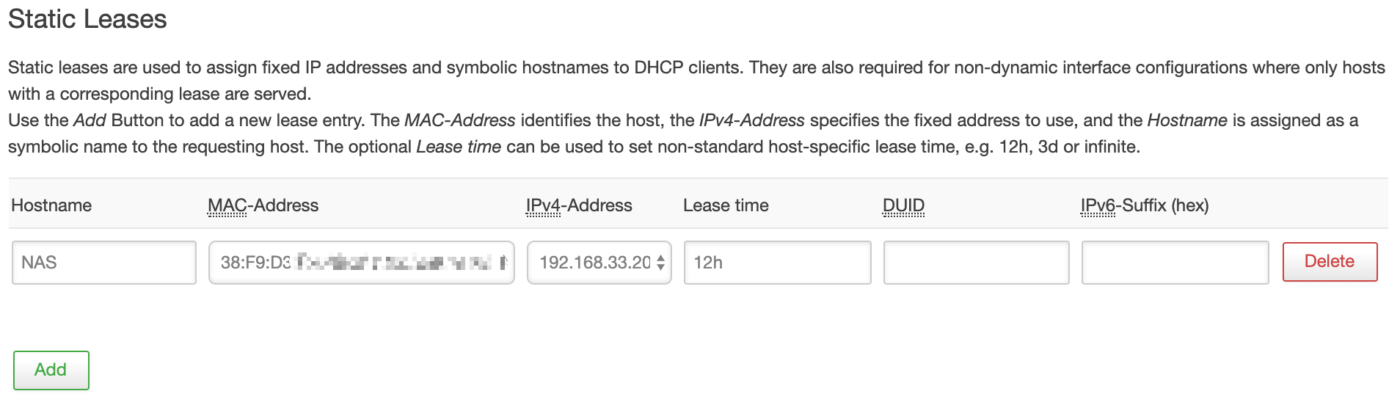
Thanks, this information was very helpful. I want to understand more about internet bonding to increase bandwidth and speed of my internet.